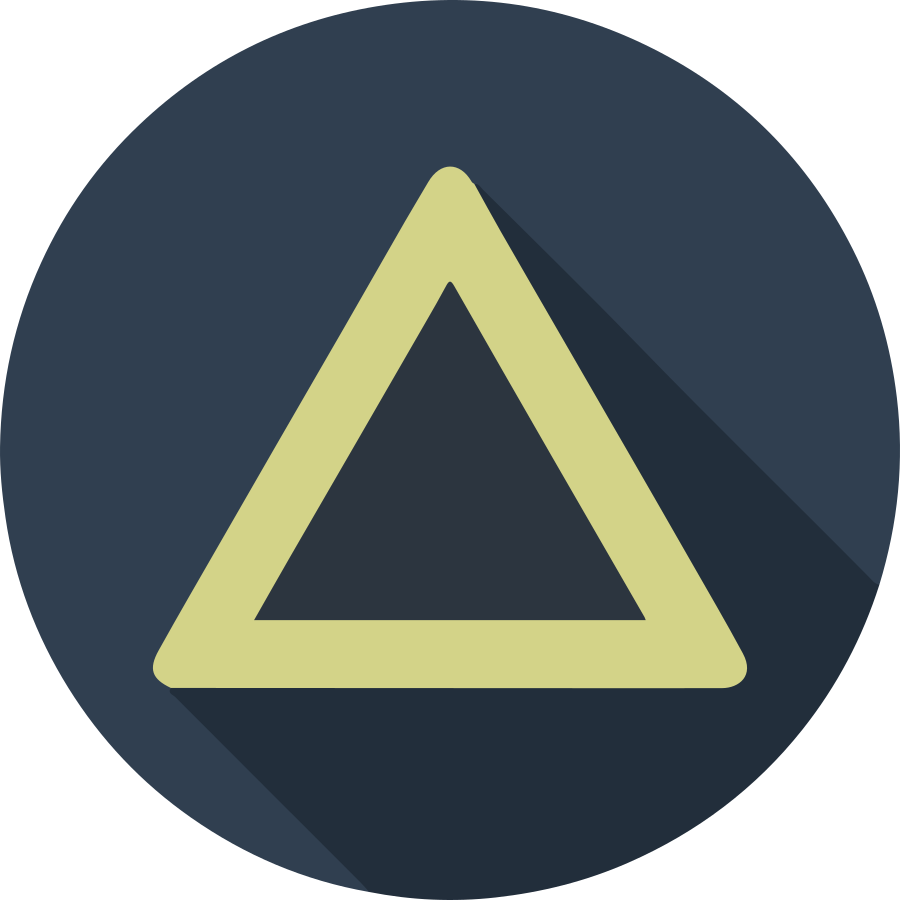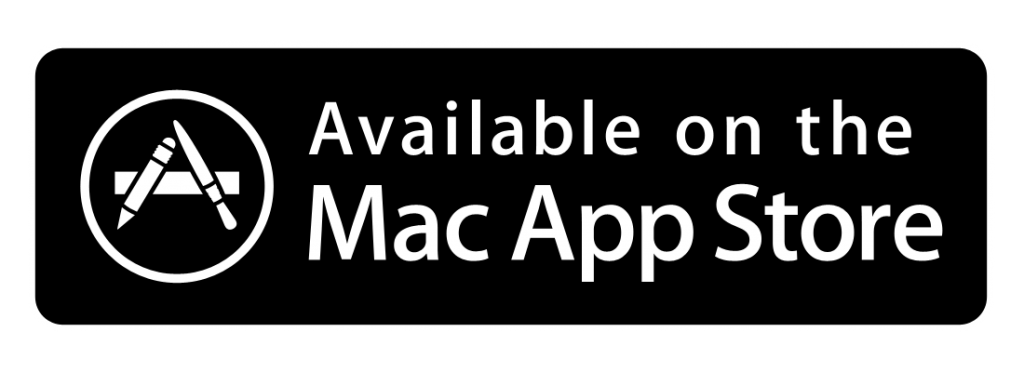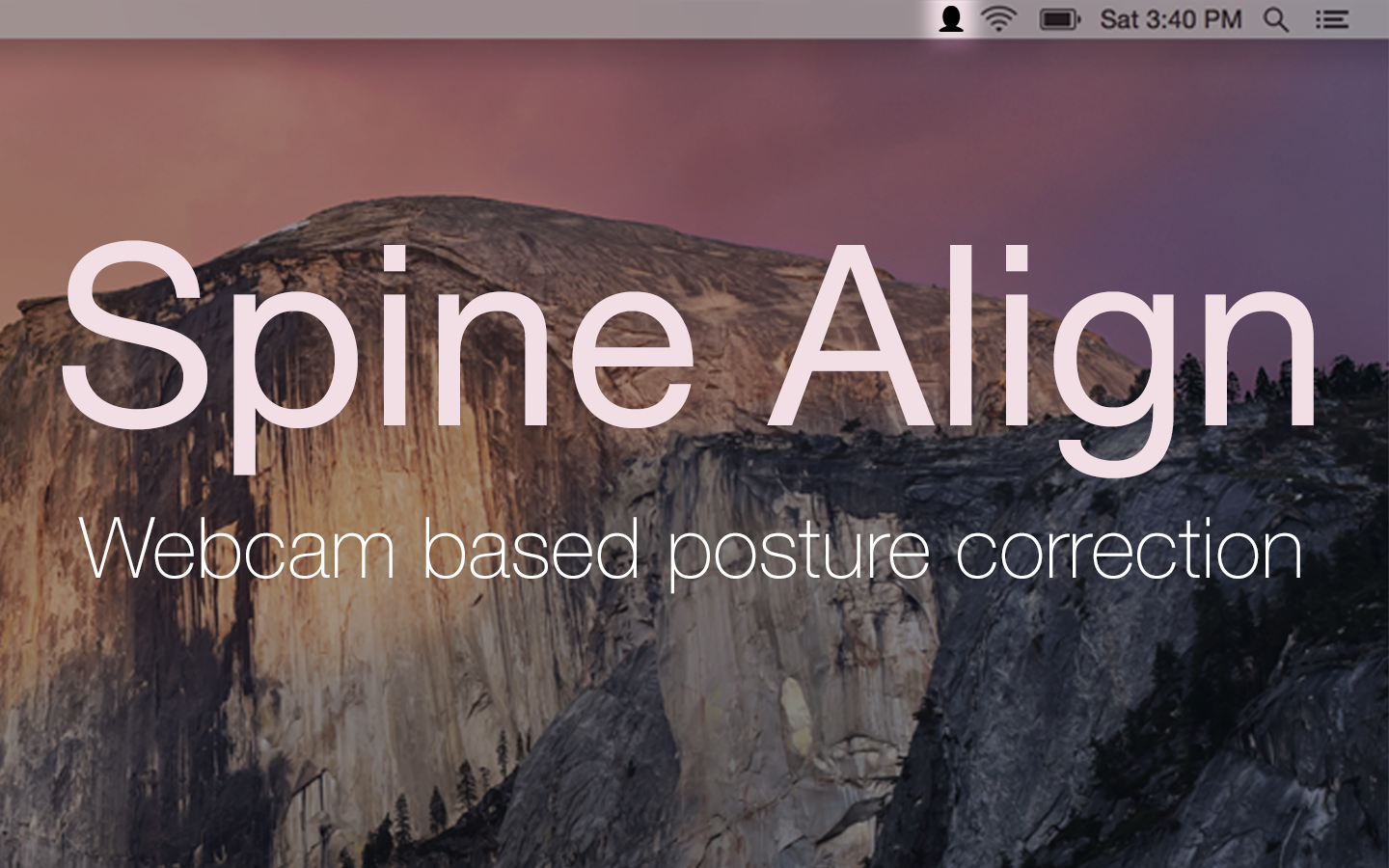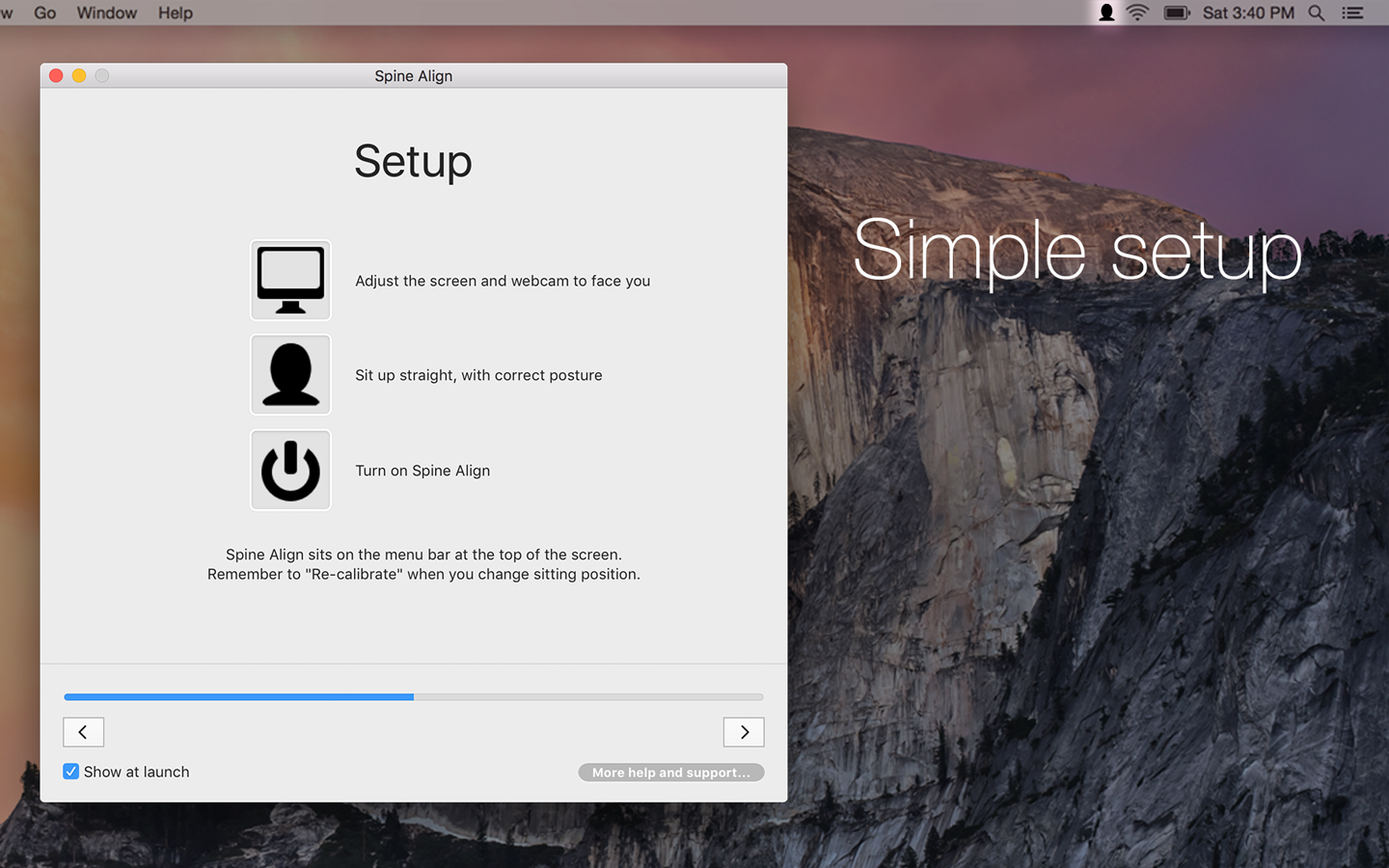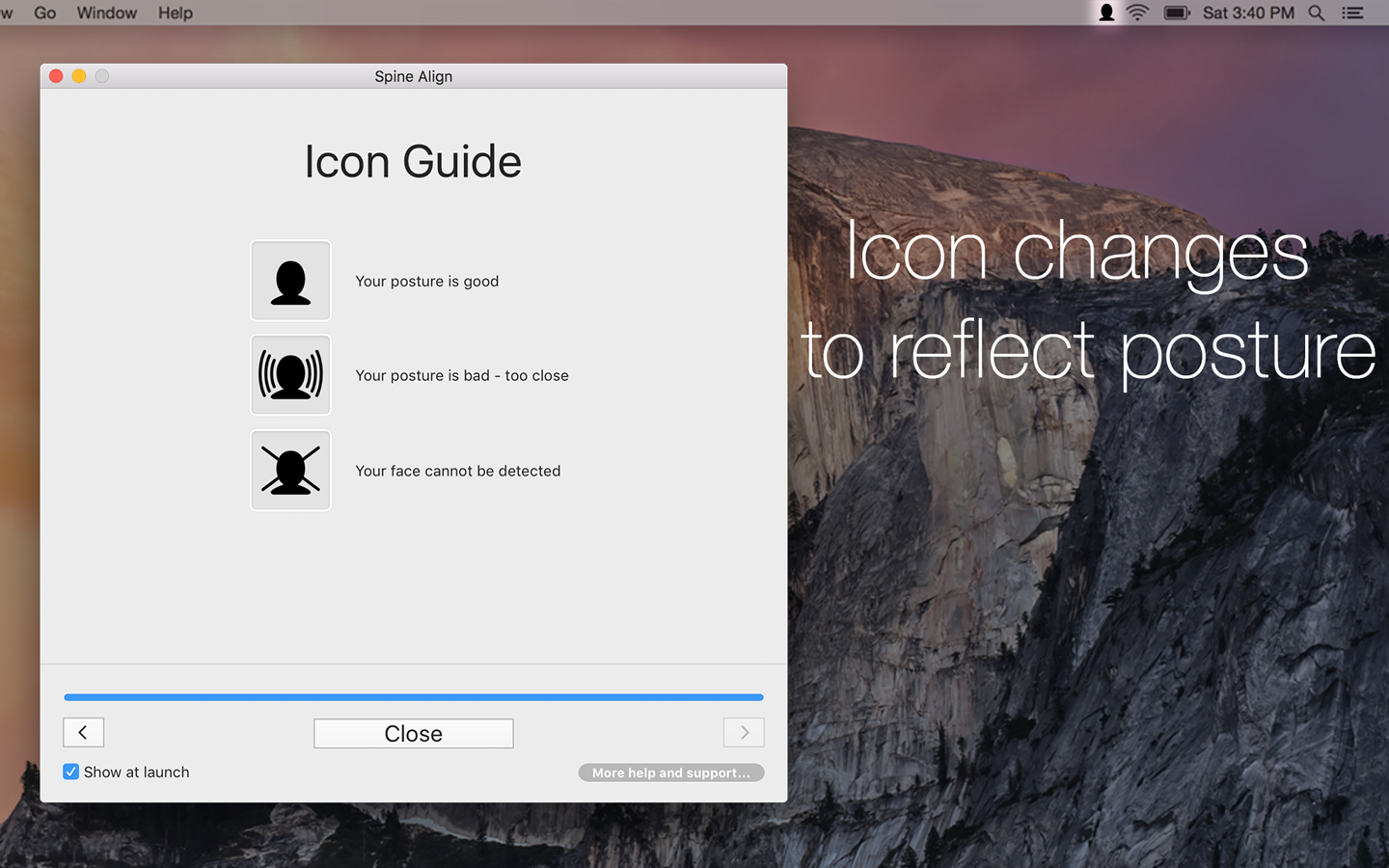All MacBooks and iMacs come with a built in iSight/FaceTime camera which is ideal for monitoring your posture.
Simple setup

Adjust monitor and webcam

Sit up straight

Turn on
Nowadays we spend a lot of time working at computers. This can lead to hunching over, particularly when using laptops. The neck has a tendency to extend forwards over time which can lead to neck and back pain. A lot of the time we don’t notice we are even moving forwards. It can be hard work constantly remembering to reset your posture.
Spine Align is here to help! It does the monitoring for you, so you can concentrate on everything else. By monitoring the distance of your face to the screen, it can limit the effects of extending your neck and help to prevent bad posture.
More tips on how to sit correctly can be found here.
FAQs
Spine Align uses face recognition to determine your distance to the screen. For best results ensure that the webcam/screen is pointing directly at your face and the room is well lit. You can check this is correct using Photo Booth or another program that uses the webcam.
If you wear glasses, the reflection in the lens can sometimes cause issues. If you try without glasses it may be more successful.
Tilting your face can cause make it more difficult to detect your face correctly. Ideally your face should always be up right when working at the computer. Hopefully in a future release Spine Align will be able to sense your distance regardless of your head orientation, and also let you know when you may be tilting your head.
There is a small chance that the technology will not work well in your situation. If none of the above works for you, then please request a refund (see below). Also I would love to hear from you so that I can improve the technology for future versions.
Turning your head to the side, or tilting up and down can reduce the accuracy of Spine Align. Therefore, Spine Align is best suited to be used on a single monitor with a built in iSight/FaceTime camera, so that the camera faces you. However, it can be used with dual monitors as well.
If the monitors are stacked one above the other then it should still work fine. If the monitors are side by side, Spine Align may not work as intended, depending on where the camera is pointing.
Try removing the preferences file which is located at:
~/Library/Preferences/com.richard-stanton.Spine-Align.plist
Where ~ is your user home folder. Then restart Spine Align.
If the problems persist please contact me!
Refunds are available up to 90 days after purchase. Apple's process isn't entirely clear, but there is a better guide available on the process here.What is the Mac App Store refund policy?
If you experience a technical issue with an app, first contact the developer of the app for assistance. Their support contact information can be found on the app's page in the Mac App Store. If that does not resolve the issue, contact Mac App Store Customer Support.
If you have any feature requests, problems or questions please use the comments section at the bottom of the page.